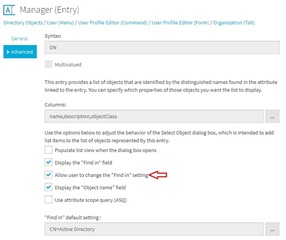I want to use the Active Roles 7.2 self service website ARWebSelfService to allow all users to update their own manager attribute.
I'm using NT AUTHORITY\SELF as the trustee and (Allow - Write manager - user) as the permissions.
When a user clicks "change" on their manager attribute they are receiving the following.
Error: Object reference not set to an instance of an object.
I've added (Allow - Read objectClass - user) and (Allow - Read objectClass - Organizational unit) but that didn't help.