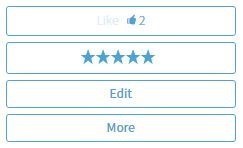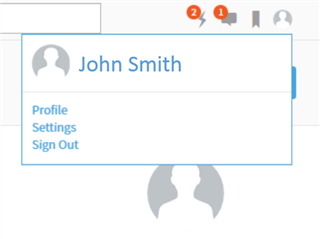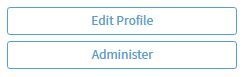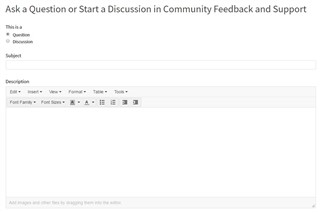Everything you need to know to get started in the SIM community!
The software communities have found a new home and we think you’re going to like it. Are you ready to dive in? Here’s everything you need to know to get started in our new community!
- Do I need an account to access the community?
You are not required to have an account to view content on the community site. However, if you would like to leave comments or engage with the community of users, you will need to create an account.
- Will my Dell TechCenter account transfer over to the new community?
No, your Dell TechCenter credentials are separate from the new community and will not grant you access. However, if you are an existing account holder on our website or support site, you can use your existing credentials to sign into the new community.
- Do I sign in or do I register for a new account?
Sign in if you have an existing account on our website or support site. Register if you are new to our company.
- How do I upload an avatar photo?
Click on your user icon in the top right corner of the page, select “Profile”, then click on “Edit profile”. To upload a new Avatar Photo, click “change” and upload a square photo. The community site will automatically scale the photo to the required size. Remember to save your changes
-
How do I subscribe to the new community blog?
On the blog page, click the “More” icon on the right side of the page. Then click “Subscribe by email”.
-
How do I subscribe to the forum?
Locate your forum and in the right rail click on "Email notification on", which then toggles to "...off" or select RSS.
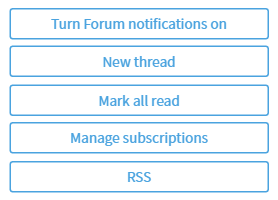
- How do I manage my email notifications from the community?
Click on your user icon in the top right corner of the page, select “Settings”. From the “Email Digests” tabs, you can see all your email subscriptions including groups you are a member of, as well as groups you have subscribed to but are not a member.
- How do I edit my community profile?
Click on your user icon in the top right corner of the page, select “Profile”, then click on “Edit profile”. Provide as much information with the community as you are comfortable sharing.
- Why should I create a bio for my profile?
We recommend creating a short bio and uploading a profile picture to the community as this serves as your introduction to other community members and allows users to search, find, and follow you. Your profile can help build and expand your personal network within the professional IT community.
- How can I get help with the community?
Getting help with the new community is simple! Just post a question in our Community Feedback and Support Forum! To post a question, click “New” in the upper right hand corner of the page, enter your question along with a subject line and select “Post”.