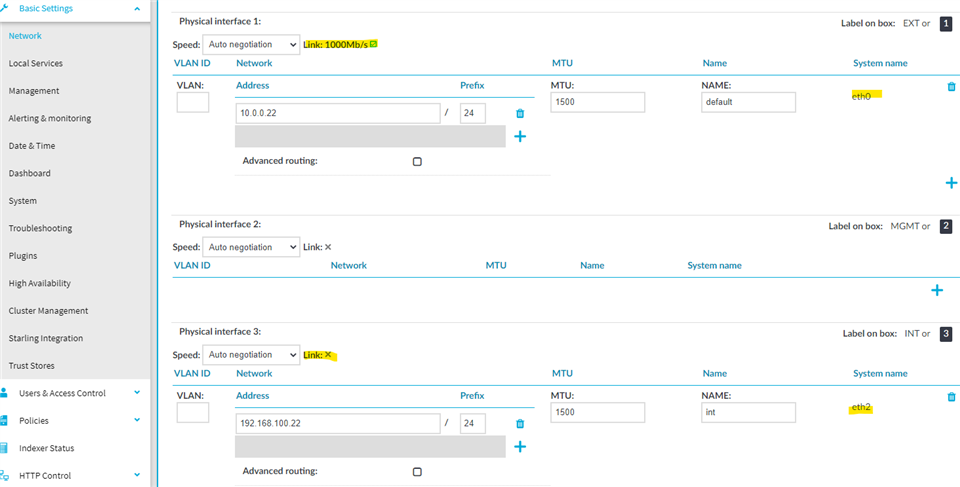I'm running SPS v6.10.0 on VMWare Workstation 15, added a second network adapter, and can add the a new network address to the INT (itnernal) physical interface 3. However, no link detected. I can't ping or connect to TCP port of devices from SPS. I also notice that the ETH0 (external) mac address matches VMware network adapter, however ETH2 (internal) mac address keeps changing after reboot. Is this a limitation of Virtual SPS?