Active Roles Just-In-Time Provisioning with Safeguard - Implementation
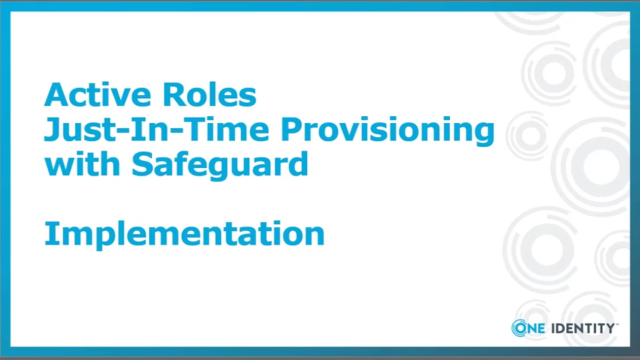 22:27
22:27
Related videos
Deploying One Identity Active Roles from the AWS Marketplace
Watch this video to learn how to easily deploy Active Roles from the AWS Marketplace.
09:20
Simply AD group management
Managing AD group membership using native tools can quickly become overwhelming. However, most cybersceurity insurance policies and compliance standards also ma...
01:43
One Identity Active Roles: Fortify your identity security journey
Configure user lifecycle management processes with Active Directory management solutions that can streamline later implementation projects and supplement IGA
02:43
UNITE 2024 San Diego highlights
From deep dive sessions to exclusive events aboard the USS Midway, this highlight reel captures the best moments of connecting, learning and celebrating with th...
02:49
Join One Identity CEO Mark Logan in Prague at UNITE 2025
One Identity UNITE is Europe’s largest gathering of One Identity customers and partners, industry leaders and product experts. It sold out last year in record t...
00:35
Greif enhances and automates security with One Identity Active Roles
Luc De Smet, Senior Manager of Digital Workspace Solutions at Greif, a global leader in industrial packaging, shares how One Identity’s Active Roles transformed...
05:13
Patrick Hunter: One Identity UNITE 2025 | Prague
Hear from One Identity UNITE chairman, Patrick Hunter, on why you can't afford to miss our next conference.
00:29
One Identity UNITE 2025 | Prague
Book your ticket for UNITE Prague to guarantee you don’t end up on this year’s waitlist. Start looking forward to the best collaboration in the world of identit...
00:51
Join Ted Harrington at UNITE San Diego
Join Ted Harrington, Executive Partner at Independent Security Evaluators and a leader of ethical hackers, at One Identity UNITE San Diego 2024. Ted’s keynote s...
00:32
Leroy Merlin automates manual processes with One Identity Active Roles
See how Leroy Merlin, a home improvement and gardening retailer, improved its operational efficiency and security by automating manual processes with Active Rol...
01:43
Ted Harrington at UNITE 2024 San Diego
See Ted Harrington speak at UNITE 2024 San Diego!
00:23
Why Attend One Identity UNITE 2024? Learn Privileged Access Management best practices
Your admins hold the keys to your IT kingdom. Their access can keep your organization running smoothly or – if compromised – can bring it to a devastating stop....
00:29
Why Attend One Identity UNITE 2024? Strengthen your IGA knowledge and strategy
Your identity security strategy isn’t foolproof until all your users (whether they’re on-prem, in the cloud or both) are properly managed. Attend to move your g...
00:29
Why Attend One Identity UNITE 2024? Build your cybersecurity knowledge
Identity security is at the forefront of protecting your organization. Join us to learn from industry experts and enhance your technical and business knowledge ...
00:29
Why Attend One Identity UNITE 2024? Enhanced business leadership
Technology is great, but a smoothly run organization can take that technology and do great things with it. Attend One Identity UNITE to experience our business-...
00:29
