Welcome to this video on configuring Facebook as a front-end social authenticator for Cloud Access Manager. Basically, the idea here is to have users authenticate, using Facebook, to Cloud Access Manager and then get access or single sign-on to all applications configured through Cloud Access Manager.
So in Cloud Access Manager, I clicked on the administration screen, and I'm going to go ahead and configure a front-end authentication. This is going to be under social authenticators. This is the list available to me out of the box. We're going to select Facebook. We're going to click next.
It's asking me for a client ID and shared secret, which is something I need to get from Facebook. So let's browse over to Facebook, https://developers.Facebook.com/apps. And we're going to log in. So here's my login and password.
And we're going to go ahead and create a new app. The name of the app will be called-- let's call it Cloud Access Manager, is fine. We'll say this is business. Create an app.
Select all photos that show a tiger. OK. So here's a tiger. Here's a tiger, tiger, tiger. Another tiger is here. Tiger, tiger, submit. OK. So we have an app now. Here's our app ID, which is our client ID. And then here is our app secret. And here is our app secret.
Let's go ahead and click next here. Facebook is the name of the authenticator. And we'll go ahead and finish. One other thing I like to do-- confirm that-- sometimes this is checked, sometimes it isn't, based on what you've done in the installation. Make sure that social authentication is enabled for your primary authentication. In my case, it's Active Directory.
Primary authentication-- enable social authentication is checked. It wasn't checked for me, so I just checked it. So this needs to happen here. All right, let's go to Facebook one more time, developer.Facebook.com/apps.
Let me log in again. Password. And let's click on our Cloud Access Manager application. One other thing we need to do real quickly-- we're going to choose a platform. We're going to say it's a website. We are going to grab the address of the website real quickly, which is-- actually, I don't need-- close current tab. Let's open another tab.
We're going to go to-- I think I have it here faster. Here we go. I just need this address right here. This is the address for Cloud Access Manager to log in. So we're going to go back to Facebook. On this screen, we're going to tell us what's your website, paste this URL, and click on next.
This should give us, towards the bottom of this, that this is finished. OK. Great. So that's the steps that we need to follow-- created the app, made sure that social authentication is enabled, and then we went back and basically input the main URL for accessing Cloud Access Manager.
Let's close all sessions, all browsers, and test this. We're going to launch this. Go to the login screen. Now we should see Facebook, and here it is. Initially it was just the login and password. We're going to click on Facebook. We're going to log in and say, OK.
And we're going to attempt Facebook one more time. It's going to say, enter your Active Directory credentials. So Facebook basically doesn't know-- or Cloud Access Manager, at this point, doesn't know which account to map your Facebook authentication to in Active Directory. And Active Directory, in my case, is the primary authenticator, and I need to make that linkage.
So we'll say this account in Facebook maps to this account in Active Directory and log in. And that basically completes the process. So now we're logged in to Cloud Access Manager using Facebook.
Let's test this one last time. Because the linkages already happened, we don't have to go through and link the application one more time. We're going to log in to Facebook-- log in with Facebook, rather.
And once we provided the password, it took us in. And now it logged us in using our Facebook authentication. And now, if I click on Evernote, or any other application that I see here on the screen, that basically should propagate the single sign-on into all these applications configured through Cloud Access Manager.
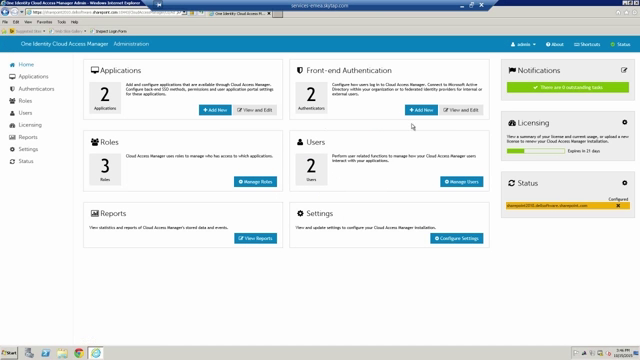 05:26
05:26
