Active Roles
Simplify identity security and management with visibility of all Entra ID (Azure AD) tenants and Microsoft 365 and Active Directory domains from a single pane of glass. Ensure users, objects and groups have fine grained privileged access only when they need it with dynamic delegation across your identity landscape. Automate manual processes and enforce policies across your environment to increase efficiency and security while accelerating account, group and directory management.
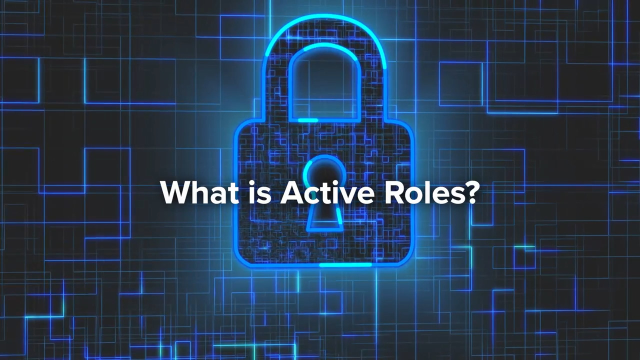 03:13
03:13
Key benefits
Deploy zero trust least privilege for AD, Entra ID, and Microsoft 365
Ensure data integrity and compliance
View and manage all AD domains and Entra ID tenants from a single console
Synchronize identities across directories
Automate AD policies, tasks and group management
Integration with other Active Directory solutions
Features
Hybrid Active Directory, Entra ID and Microsoft 365 security and management
Manage all Active Directory domains, Entra ID (Azure AD) and Microsoft 365 tenants from a single pane of glass
Fine-grained delegation with least privilege access and role-based access control (RBAC)
Control over permissions / privileges across multiple Active Directory Domains, Entra ID (Azure AD) and Microsoft 365 tenants with zero standing privileges.
Efficient group management and role management
Control access and permissions with dynamic rules, group families and policies with automation.
Lifecycle management, automation, scripting and workflows
Manage users, groups, roles, contacts, Exchange Online, and Microsoft 365 licenses and objects with configurable workflows and customizable scripts.
AWS directory support
AWS Managed AD with Active Roles consolidates domains and tenants onto a single pane of glass and synchronizes identities and identity data between on-prem and the cloud.
Synchronization
Real-time updates with industry-leading connectors including SCIM 2.0, ServiceNow, Entra ID (Azure AD), Salesforce, Workday, LDAP and more.
Discovery and management of stale objects and persistent privilege
Identify potential stale objects and standing privilege
User activity tracking to prepare for audit and remediation
Change history and user activity tracking with data integrity features
Automate AD Administration
Automate user account and group creation, mailboxes, and group population across your hybrid environment.
Secure Privilege Access Management for AD / Entra ID /Microsoft 365
Active Roles provides automated user, group and object privilege access with delegation for secure, efficient and consistent identity management.
Supported platforms and integrations
Find out what platforms are supported. Active Roles easily integrates with a wide array of platforms and applications.
Resources
Active Roles AD Mgmt
Secure and automate the administration, access and provisioning of users and groups for AD/Entra ID
I Can Breach Your AD Over My Morning Coffee and other horror stories to keep you up at night
How secure is your Active Directory? Worrying about that can keep you awake. Find out about real-world breaches and vulnerabili...
Top 10 Misconfigurations in AD
Learn the top 10 misconfigurations in AD and Entra ID and find out how to identify and resolve them.
Managing the Invisible Risk of Non Human Identities
Learn what risk non-human identities can pose to your organization, and how to mitigate that risk while retaining their usefuln...
AD Group Management and Attestation
In this webinar, learn how to automate AD security and management policies and introduce AD attestation functionality using Ac...
Best Practices for Active Directory Security and Governance
Learn best practices for AD Governance
Using role management to protect against AD and Entra ID related risk
Enterprise identity security and management are being put to the test in the modern workplace. Role-based access control (RBAC)...
Building a Security Framework that Strengthens Your Cybersecurity Profile
Organizations worldwide, from all industries and of all sizes,
are turning their attention to identity security. This eBook ex...
Get started now
Simplify the security of your Active Directory