Configuring Kerberos authentication in Cloud Access Manager
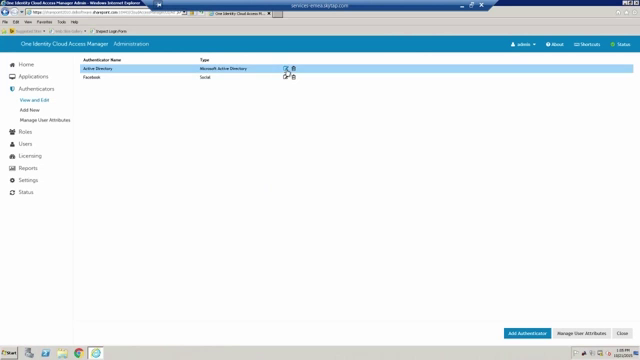 02:46
02:46
Learn how to configure Kerberos authentication in Cloud Access Manager (CAM), a web-access management solution from One Identity that offers secure and unified access to all your internal and cloud-based web applications. Learn More
Related videos
How to build a cyber risk program that will lock hackers out
Rob Kraczek, One Identity Global Strategist, explores how organizations can avoid becoming part of the 90% of organizations that are victims of cyberattacks by ...
01:24
One Identity with Continuous Governance
Learn how One Identity with continuous governance helps protect your people, applications and data in six key areas and provides the foundation for Identity Gov...
02:06
European Research University Achieves IAM Success
View this video to hear how European University Institute and systems integrator, NetStudio, implemented an effective, secure and efficient IGA solution by star...
06:32
