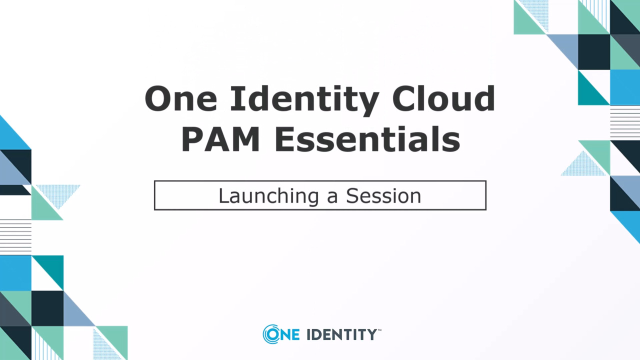Related videos
Adding a Windows System to PAM Essentials
Explore how to add a Windows system to PAM Essentials.
05:56
Secure privileged access made simple with One Identity Cloud PAM Essentials
Discover One Identity Cloud PAM Essentials, a cutting-edge SaaS solution that prioritizes security and user-centric design, without the complexities of traditio...
01:20
Adding a Linux System to PAM Essentials
Learn how to add a Linux system to PAM Essentials.
03:51
Playback of Privileged Sessions
Explore how to review a Privileged Session as an auditor.
03:22
Adding Accounts and Account Groups to PAM Essentials
Unlock the power of efficient account management by adding accounts and account groups to PAM Essentials.
01:04
Adding an Asset and Asset Group to PAM Essentials
Explore how to add an asset and asset group to PAM Essentials.
02:09
Creating Access Policies
Explore how to create access policies within PAM Essentials.
01:19
Getting Familiar with the PAM Essentials Module
Explore how to navigate the PAM Essentials module.
02:56
Initial Configuration of PAM Essentials module in OneLogin
Learn how to do the initial configuration of the PAM Essentials module in OneLogin.
02:57
Network Configuration
Learn how to setup a network configuration for PAM Essentials.
03:09